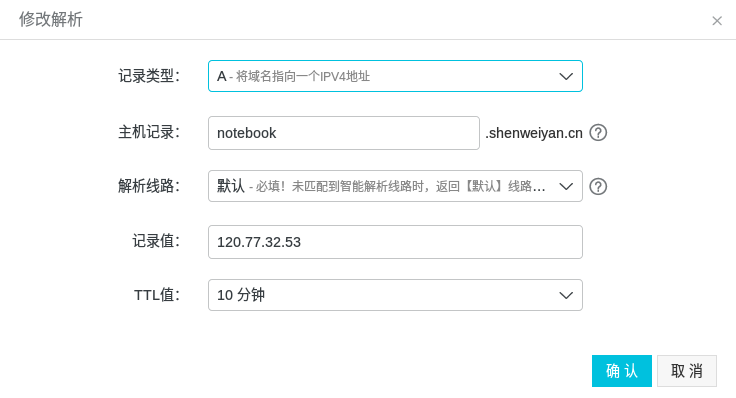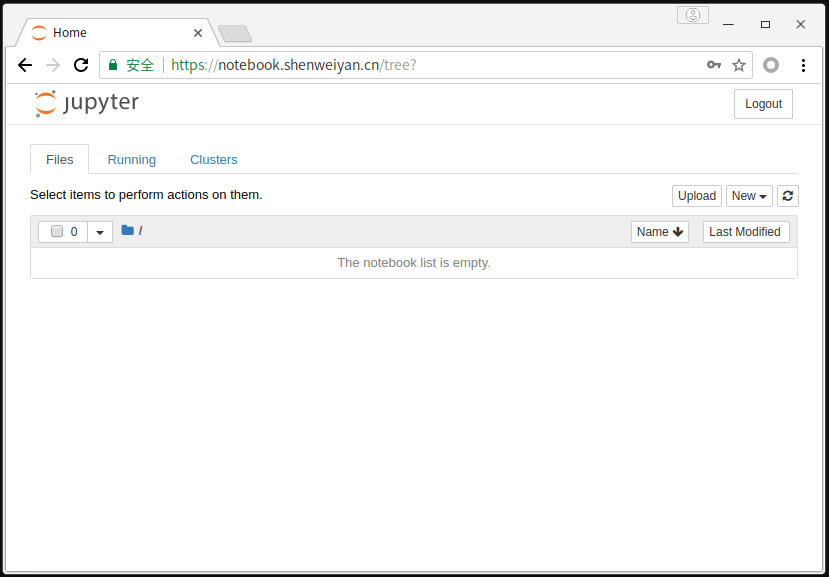Jupyter Notebook 教程(二):服务器搭建
今天我们介绍一下 Python3+Nginx+SSL 下的 Jupyter Notebook 服务部署,也就是 Jupyter 服务器的搭建与配置。
网上搜了一下 jupyter 服务器的搭建,官方给出了很好的多用户服务端 jupyterhub,但我的需求就是在 VPS 搭建好一个 jupyter 服务网页,完全自己用,所以搭建 jupyterhub 有些浪费资源,转而去寻找简单的 jupyter 服务搭建方案,别说,官网也写好文档给我们用了,但文档是用英文写的,看的不舒服,这里把要点写出来,供参考。
英文文档地址在此,英文好的小伙伴可以直接去实施。
1. 安装¶
Jupyter Notebook 的安装参考《数据科学工具 Jupyter Notebook 教程(一)》。
2. 配置¶
下面的命令会在 ~/.jupyter 自动创建一个配置文件 ** jupyter_notebook_config.py**。
$ jupyter notebook --generate-config
Writing default config to: /home/shenweiyan/.jupyter/jupyter_notebook_config.py
可以配置的项目有很多,有时间的话,可以仔细阅读配置文件中的注释,写的很清楚。
这里要强调的是创建密码的方法,总不想让自己的 jupyter 服务器被其他人使用吧。执行下面语句:
$ python -c "import IPython;print(IPython.lib.passwd())"
Enter password:
Verify password:
sha1:bda74221176f:ae266f5xxxxxxxxxxxxxxxxxxxxxxxx1
然后将得到的 sha1 复制到配置文件 jupyter_notebook_config.py 中的相应位置:
c.NotebookApp.password = 'sha1:bda74221176f:ae266f5xxxxxxxxxxxxxxxxxxxxxxxx1'
配置文件中,还有几处要修改:
c.NotebookApp.ip = '127.0.0.1' # ip 为 localhost 会引发 OSError: [Errno 99] Cannot assign requested address
c.NotebookApp.allow_origin = '*'
c.NotebookApp.open_browser = False
c.NotebookApp.port = 8888
如此这般之后,配置完成咯!
3. 运行¶
执行命令,就可以看到 jupyter notebook 执行的日志信息:
$ jupyter notebook
[I 14:57:17.197 NotebookApp] JupyterLab beta preview extension loaded from /usr/local/software/anaconda3/lib/python3.6/site-packages/jupyterlab
[I 14:57:17.197 NotebookApp] JupyterLab application directory is /usr/local/software/anaconda3/share/jupyter/lab
[I 14:57:17.203 NotebookApp] Serving notebooks from local directory: /data/JupyterNotebook
[I 14:57:17.203 NotebookApp] 0 active kernels
[I 14:57:17.203 NotebookApp] The Jupyter Notebook is running at:
[I 14:57:17.203 NotebookApp] http://127.0.0.1:8888/
[I 14:57:17.203 NotebookApp] Use Control-C to stop this server and shut down all kernels (twice to skip confirmation).
这是尚不能打开网页,因为是配置在 127.0.0.1 上的,只有本机可以访问。如果想要通过 ip 预览一下 Jupyter Notebook,可以考虑使用 --ip 和 --port 启动:
$ jupyter notebook --ip=0.0.0.0 --port=9000
[I 16:12:57.449 NotebookApp] Serving notebooks from local directory: /apps/jupyter
[I 16:12:57.449 NotebookApp] The Jupyter Notebook is running at:
[I 16:12:57.449 NotebookApp] http://ecs-steven:9000/
[I 16:12:57.449 NotebookApp] Use Control-C to stop this server and shut down all kernels (twice to skip confirmation).
如果在启动过程中出现:OSError: [Errno 99] Cannot assign requested address,请参考下面的方法解决。
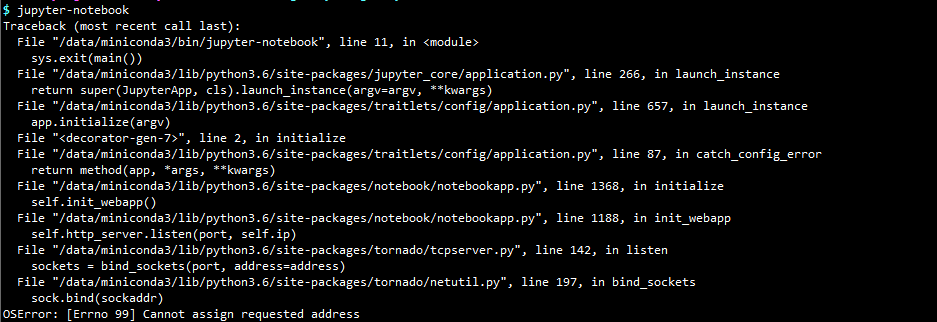
**解决:**运行 Jupyter 时增加 --ip=0.0.0.0 参数。
jupyter notebook --ip=0.0.0.0 --no-browser --allow-root
4. 域名解析¶
配置 nginx 前需要把你已经申请的域名跟 Jupyter Notebook 的服务器 ip 进行绑定解析。打开阿里云域名管理,增加 A 记录解析:
5. 配置 nginx¶
Nginx 是一个高效的服务器,著名的 LNMP 中的 N,相信很多在 VPS 搭建过网站的小伙伴一定不陌生。我假设你已经安装好了 nginx,如果不会安装可以自行百度。
Nginx 创建一个虚拟主机 vhost,然后配置文件参考下面:
upstream notebook {
server localhost:8888;
}
server {
listen 80;
server_name xxx.xxxx.com;
rewrite ^/(.*) https://xxx.xxxx.com/$1 permanent;
}
server{
listen 443 ssl;
index index.html index.htm index.php default.html default.htm default.php;
server_name xxx.xxxx.com;
root /home/wwwroot/xxx.xxxx.com;
ssl_certificate /etc/letsencrypt/live/xxx.xxxx.com/fullchain.pem;
ssl_certificate_key /etc/letsencrypt/live/xxx.xxxx.com/privkey.key;
ssl_ciphers "EECDH CHACHA20:EECDH CHACHA20-draft:EECDH AES128:RSA AES128:EECDH AES256:RSA AES256:EECDH 3DES:RSA 3DES:!MD5";
ssl_protocols TLSv1 TLSv1.1 TLSv1.2;
ssl_prefer_server_ciphers on;
ssl_session_cache shared:SSL:10m;
location / {
proxy_pass http://notebook;
proxy_set_header Host $host;
}
location ~ /api/kernels/ {
proxy_pass http://notebook;
proxy_set_header Host $host;
# websocket support
proxy_http_version 1.1;
proxy_set_header Upgrade "websocket";
proxy_set_header Connection "Upgrade";
proxy_read_timeout 86400;
}
location ~ /terminals/ {
proxy_pass http://notebook;
proxy_set_header Host $host;
# websocket support
proxy_http_version 1.1;
proxy_set_header Upgrade "websocket";
proxy_set_header Connection "Upgrade";
proxy_read_timeout 86400;
}
}
其中 fullchain.pem 与 privkey.pem 是你的网址的 SSL 证书,如果没有,可以参考 Letsencrypt 免费证书。
至此,大功告成,打开你的网址 xxx.xxx.com 是不是可以看到熟悉的 jupyter 了呢?如有疑问,欢迎留言讨论。
以上就是远程 Jupter Notebook 服务安装与配置的全部内容,下一篇我们介绍一下如何在 Jupyter Notebook 中使用不同内核(Kernel)实现支持包括 python2、python3、R 在的多种不同编程环境。
6. 其他问题¶
- missing react-dom js to package data
Jupyter Notebook 在启动该过程中出现空白页面,后台 log 提示 404 错误:
[W 15:18:20.967 NotebookApp] 404 GET /static/components/react/react-dom.production.min.js (127.0.0.1) 2.49ms referer=https://jupyter.bioinit.com/tree?
解决方法:
As a workaround I grabbed the file from: https://unpkg.com/react-dom@16/umd/react-dom.production.min.js and copied it into the jupyter static package tree …/site_packages/notebook/static/components/react
$ cd $miniconda3/lib/python3.7/site-packages/notebook/static/components/react
$ wget https://unpkg.com/react-dom@16/umd/react-dom.production.min.js